Bulk Product Setup Guide (While using the Product Setup Tool)
Guide to adding a Bulk Product inside the Product Setup tool.
WARNING: This guide is intended for use alongside the guide for the
Product Setup tool and not for use on its own.
See the guide for the Product Setup tool first if you are looking to
add Bulk Products to your system while setting up new products.
To make changes outside of the Product Setup tool see either Bulk Products or Bulk Product Analysis.
"Create or Edit Bulk Products"
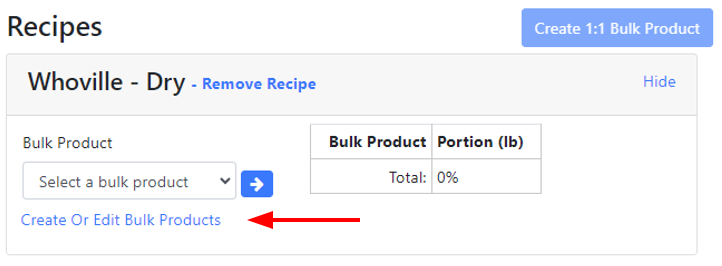
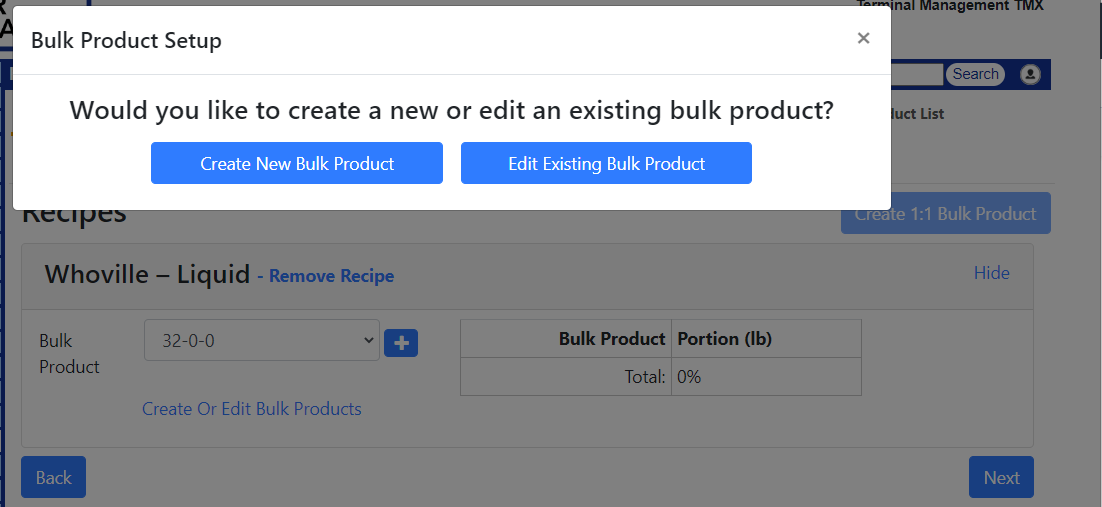
Most commonly this screen will be used to create a new bulk product
_2.png?width=688&height=285&name=Bulk%20Product%20Setup%20(Inside%20Product%20Setup%20Tool)_2.png)
Enter a name, density, and any notes about the product and click the blue "next" button in the lower right,
_3.png?width=688&height=154&name=Bulk%20Product%20Setup%20(Inside%20Product%20Setup%20Tool)_3.png)
Select "no" to skip entering this optional information, or "yes" to fill in EPA number info, barcode number (Used in Container Filling 2) and any derived from information.
_4.png?width=688&height=250&name=Bulk%20Product%20Setup%20(Inside%20Product%20Setup%20Tool)_4.png)
Once all information has been entered, click next.
_5.png?width=688&height=155&name=Bulk%20Product%20Setup%20(Inside%20Product%20Setup%20Tool)_5.png)
If the Bulk Product being added is a fertilizer or has value as a fertilizer, an analysis can be added to it to enable automatic fertilizer analysis on tickets. for more information see Bulk Product Analysis.
_6.png?width=484&height=626&name=Bulk%20Product%20Setup%20(Inside%20Product%20Setup%20Tool)_6.png)
If adding an analysis, select "Default bulk product fertilizer analysis" and fill in the percent nutrient value for each nutrient, then click next.
_7.png?width=688&height=165&name=Bulk%20Product%20Setup%20(Inside%20Product%20Setup%20Tool)_7.png)
The last part of the Bulk Product Setup is to review and confirm the entered information. If everything looks correct, click "Save And Finish" to return to the Product Setup tools recipe page.
Still Need Help?
Submit an online web ticket or call us at Kahler Automation 507-235-6648 Option 2.