Terminal Management Backup
This article identifies the data critical to operation of Terminal Management (and related applications), tools that are available for creating backups of that data, and some best practices to help reduce the cost & time to recover from a data loss.
The intended audience of this document is an IT professional that is familiar with computer backups.
Failure to make daily backups of the Terminal Management database to a secondary secure location can result in loss of data. With no backup, restoration of files and/or systems is a multi-hour (or days) long process. Backups are used in the following scenarios:
- Computer system failure
- Database corruption
- When transitioning from one computer to another
- Transitioning from one operating system to another
Environment/Applies to
- Terminal Management 2
- Terminal Management TMX
- Does not apply to legacy software known simply as Terminal Management
CAUTION: Kahler Automation is not responsible for ensuring that Terminal Management data is backed up on a regular interval and does not keep backups of facility data.
Solution
- The Terminal Management database should be backed up daily. The backup should be stored in a safe location such as an offsite server.
- Since a data loss event may result from a failed operating system, or a failed computer storage device (hard disk drive or solid-state drive), it is important to store backups on a separate storage device; not the same storage device used to store live data.
- Since a data loss event may result from an electrical event (e.g., lightning strike, etc.), it is important to store backups either in a separate location (with a different electrical service) or in a storage device that is not consistently connected to the same power source used to power the computer that hosts the live data.
- Since a data loss event may result from a network security breech, it is important to store backups to a location separate from the local computer, separate from your network and separate from any network connected drives.
Tip: A backup of the whole server is recommended since installation and configuration of the operating system and installed applications lengthens the time to recovery.
Warning: Even if a tool indicates that a backup was successfully created, it is important to regularly test that the backup is usable (typically by performing a restore of the data into a non-production environment).
- At a minimum, the files which require backup are:
- C:\Kaco\
- C:\KahlerSupportFiles\
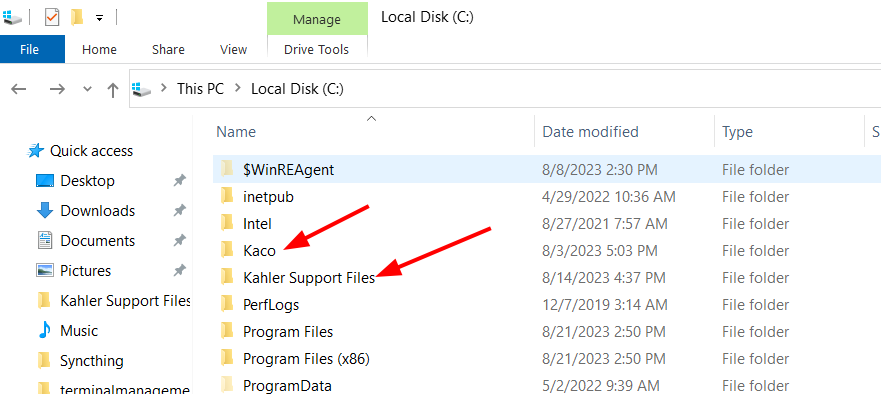
Solution In-Depth
Data
The information used by Terminal Management is stored in a Microsoft SQL Server database. Typically, this database is named “TM2” and is hosted on the default SQL Server instance running on a computer that has been designated as the server.
There are also configuration files (typically specifying connections to the database) and log files stored on various computers, but these files are less critical for recovery from a data loss event.
Tools
Terminal Management includes a tool that can be used to create a backup of the database or restore the database from a backup.
This tool (Tm2Backup.exe) is located on the server computer in the Terminal Management application directory (typically c:\inetpub\TerminalManagement2\bin)
Usage: Tm2Backup [[-p PATH] [-c SET COUNT]] | [-d BACKUP|RESTORE -f FILENAME]
- Path (-p): the path where the backup file will be stored
- Set count (-c): the number of backup files to keep (older backups are deleted)
- Operation (-d): BACKUP a database or RESTORE a database from a backup file
- Filename (-f): the path to the file that contains a backup of the database to use when restoring a database from a backup file
Note: Backup settings can be configured in Terminal Management TMX under general settings as well. If it's flags are not set, the scheduled task will instead use the settings from in Terminal Management TMX.

The default settings are:
- Backup Folder: C:\kaco\backups
- Number of backup Sets: 7
- Backup timeout: 300
- Log folder: C:\Kaco\TerminalManagement2\TM2Backup
It is good practice configure these settings in Terminal Management TMX even when the backup task is configured with flags on the scheduled task.
Still Need Help?
Submit an online web ticket or call us at Kahler Automation 507-235-6648 Option 2.