Setting up Users and Permissions in Terminal Management
In Terminal Management, the Users menu is where you set up individual users with a unique Username and Password. Further, you can assign users to a specific owner, as well as grant, or restrict permissions to menus, pages, and applications.
Applies to
- Terminal Management TMX
Summary
In Terminal Management, the Users Menu is where you set up and manage users access to Terminal Management and what level of access they have. Access can be further managed by creating User Profiles based on job roles. This article will focus on the Users Tab. For information about User Profiles see the related article "Creating User Profiles."
Users tab
Create a new user in the Users page, enter a username, in the Permissions area, check the boxes to enable the permission, then enter a password, select the owner (if applicable), enable the Application Configuration box. Do not forget to push the Save button.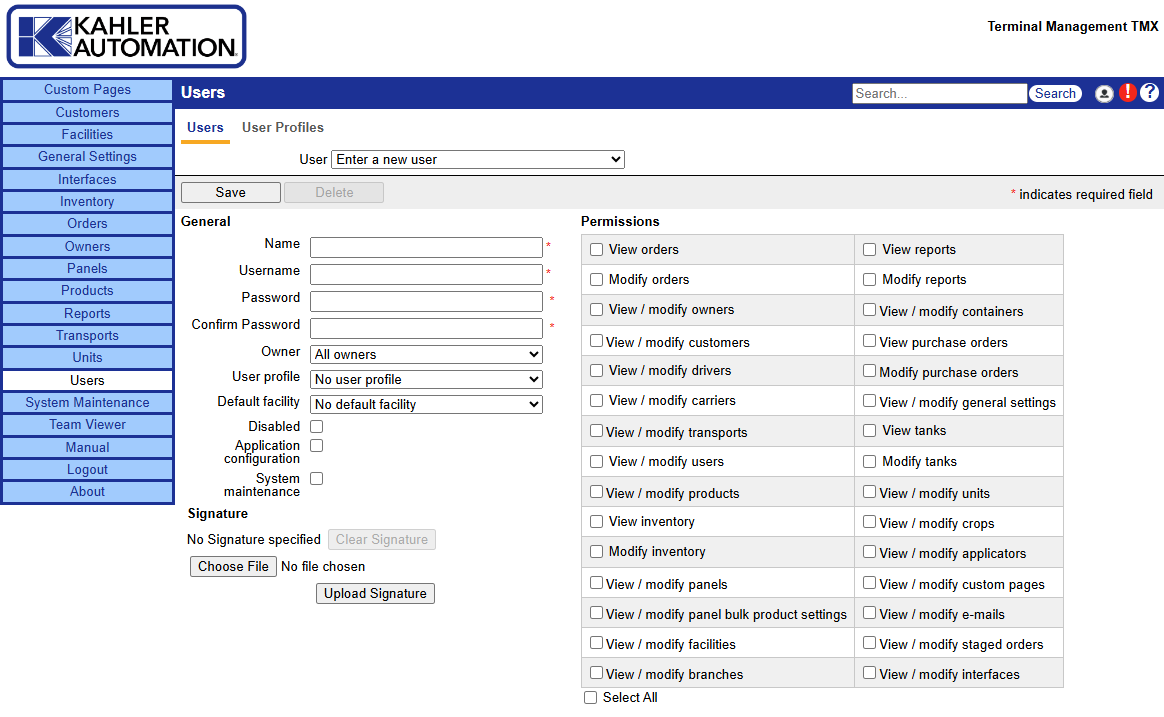
Tip: Read the section below titled "Terminology - Users Tab " for more information.
Terminology - Users Tab
- User drop-down list: To modify an existing user, select the user from the drop-down list. To enter a new user, select "Enter new user" from the drop-down list.
- Name: The full name of the user. The name is required and may be up to 50 characters in length.
- User profile: The user profile that should be used for the user. The user profile is not required. If a user profile is selected, then the access rights for the system will be determined by that profile.
- Username: Used to login to the system and other applications that work with the system. The username is required and may be up to 50 characters in length.
- Password: Used to login to the system and other applications that work with the system. The password is required and may be up to 50 characters in length.
- Owner: The owner that the user is assigned to. If assigned to a specific owner, the user will only be able to access that owner's information.
- Default Facility: the default facility that the user is assigned to. If assigned to a specific facility, any pages with a facility filter will default to filtering by the users default facility.
- Signature: The signature that will be applied to completed load tickets for the user.
- Disabled: Used to temporarily disable access to the systems.
- Application configuration: Used to determine if the user has access to modify the configuration in the individual dispensing applications.
- System maintenance: used to determine if the user has access to the System Maintenance items.
- Permissions: The areas of the system that the user has access to. This will only be displayed if the user has not been assigned to a user profile. Custom links are included in this section once created.
- Save: Saves the changes made to an existing user record or create a new user when "enter new user" is selected in the user drop-down list.
- Delete: Deletes the selected user.
Related Article
Still Need Help?
Submit an online web ticket or call us at Kahler Automation 507-235-6648 Option 2.