Pages Stuck Loading
Some sites may experience pages in Terminal Management TMX that either take a long time to load or will not load.
Applies to:
- Terminal Management TMX
- Edge and Chrome Web Browsers
Common Causes:
- Rendering changes in Edge and Chrome Web Browsers
- Large number of unarchived orders and tickets
Sites may encounter page-loading delays in Terminal Management TMX as a result from recent changes in how Chrome and Edge render certain elements.
Affected sites may see a “Please wait” message (shown below) and the page either does not load or takes a long time. The most affected pages are Receipts, Customer Activity Reports, and Past Orders.

Sites may now update their Terminal Management TMX to resolve the pages stuck loading issue as described. Updated Terminal Management TMX installs paginate any sections that may encounter this issue. Information about updating may be found under “Updating Subscription Software”.
A temporary workaround is to use Edge and enable the “Internet Explorer Mode” for viewing these pages. See below for instructions on doing this. Sites may also archive orders and tickets to mitigate or resolve the issue; see Archiving Orders and Tickets.
Enabling Internet Explorer Mode

- Click the 3-dots in the top right of Edge.
- Click “Settings”.
- On the left-hand side of the settings page, Click “Default Browser”.
- Change “Allow sites to be reloaded in Internet Explorer mode (IE mode)” from “Don’t allow” to “Allow”.
- Restart Edge when prompted.
Using Internet Explorer mode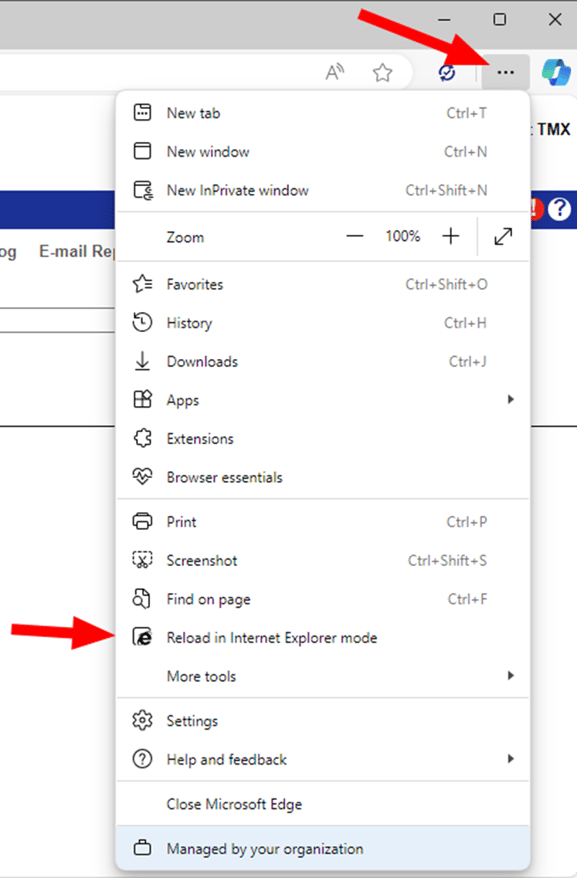
On a page where the Terminal Management TMX is not loading, click the 3-dot menu in Edge and select “Reload in Internet Explorer mode”. The page will reload automatically and may require logging back into Terminal Management TMX.

Edge may show an alert that the page is open in Internet Explorer mode. Click “Done” to dismiss this message.
Other Measures
Archiving orders and tickets can mitigate this issue but may take some time to complete. See the article Archiving Orders and Tickets for information on how this can be done.
Still Need Help?
Submit an online web ticket or call us at Kahler Automation 507-235-6648 Option 2.