Archiving Orders and Tickets
As orders and tickets are created, they are stored in TMX; over time this can cause your database to slow down. Archiving orders and tickets is recommended to keep the database running smoothly.
Video
Applies to:
- Terminal Management TMX
Contents
Kahler Automation recommends archiving orders and tickets more than a year old prior to the start of the busy season. This does not delete orders from the database, but does save the system from needing to load these orders.
Archiving Orders
Orders may be archived in Terminal Management TMX from the “Bulk Update Orders” tab in the “Orders” section.
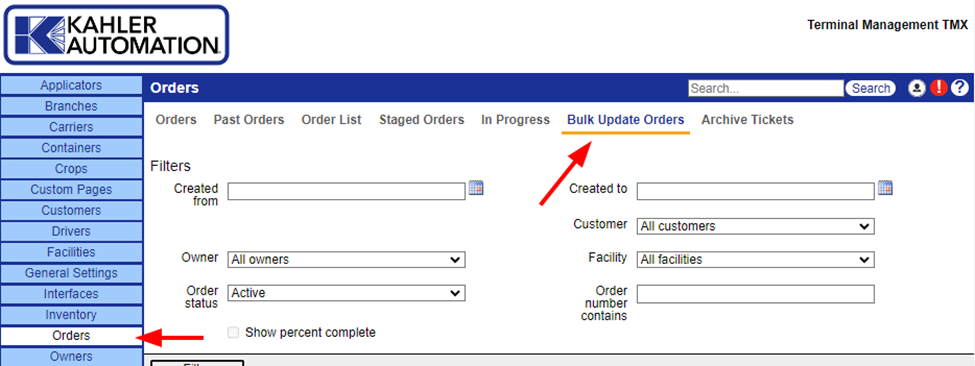
Once on the “Bulk Update Orders" tab, change the “Order status” to “Completed”. Set the “Created from” and “Created to” fields to the date range to be archived. Setting no date range will load all completed orders. Click the “Filter” button to load all orders matching the settings; loading the report may take a while if orders have never been archived.
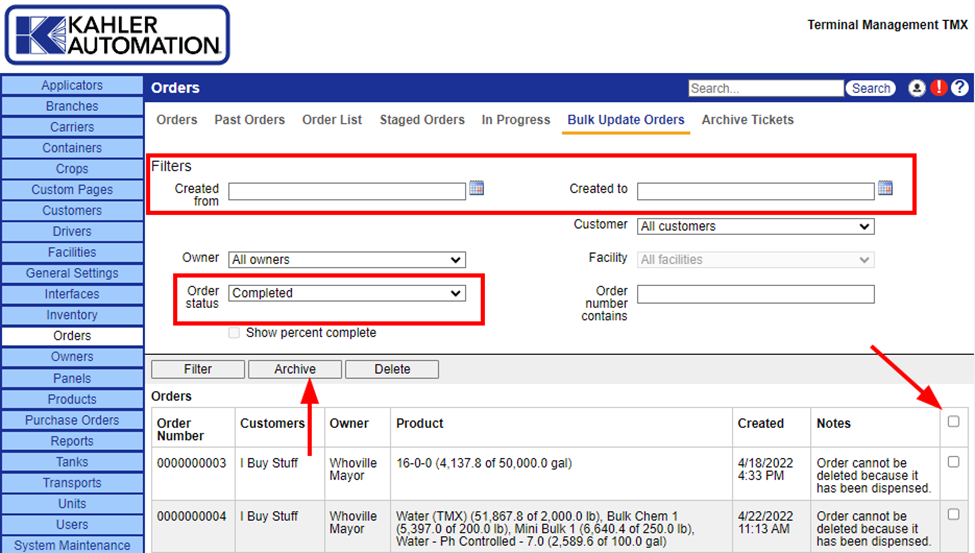
Once the report has loaded, select all orders that should be archived by checking the box to the right; there is an additional checkbox on the top row that will select all orders in the report. When all orders to be archived have been selected, click the “Archive” button. The archiving process may take some time if there are a large number of orders selected.
Note: If Terminal Management TMX takes too long to load the report or archive orders, try using several smaller date ranges rather than attempting all at once.
Archiving Tickets
Tickets may be archived in Terminal Management TMX from the “Archive Tickets” tab in the “Orders” section.
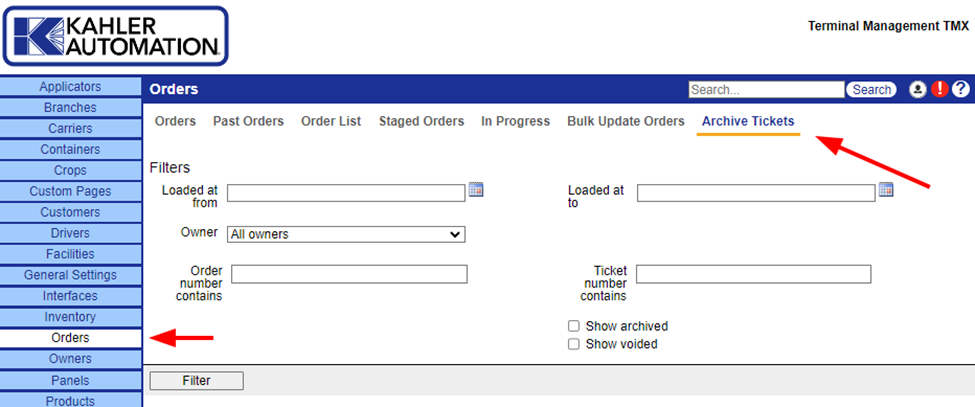
Once on the “Archive Tickets” tab, set the “Created from” and “Created to” fields to the date range to be archived. Click the “Filter” button to load all tickets matching the settings; loading the report may take a while if tickets have never been archived.
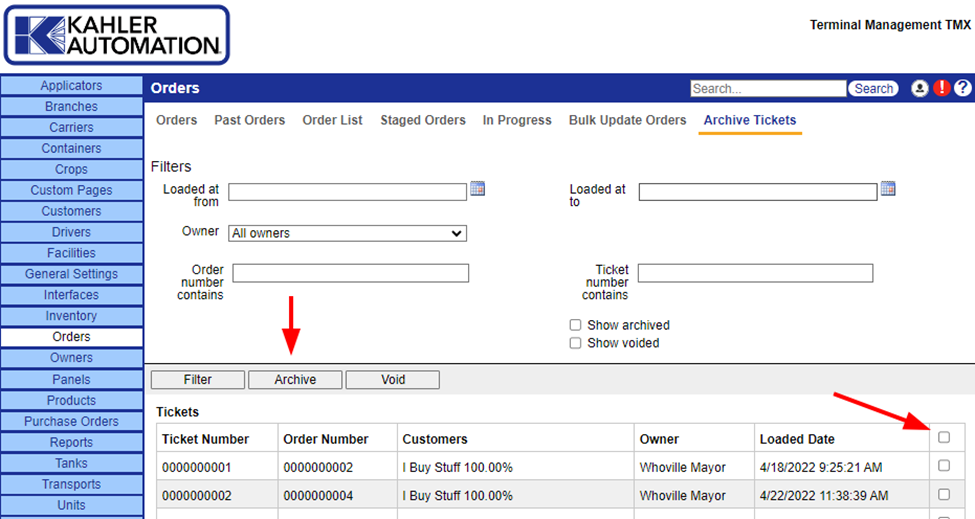
Once the report has loaded, select all tickets that should be archived by checking the box to the right; there is an additional checkbox on the top row that will select all tickets in the report. When all tickets to be archived have been selected, click the “Archive” button. The archiving process may take some time if there are a large number of tickets selected.
Note: If Terminal Management TMX takes too long to load the report or archive tickets, try using several smaller date ranges rather than attempting all at once.
Accessing archived records
If it is required to check archived orders or tickets, look for a “Show Archived” checkbox to enable viewing archived orders. This box is anywhere orders or tickets may be shown or, in the case of the “Bulk Update Orders” tab, there is a dropdown to select archived orders.
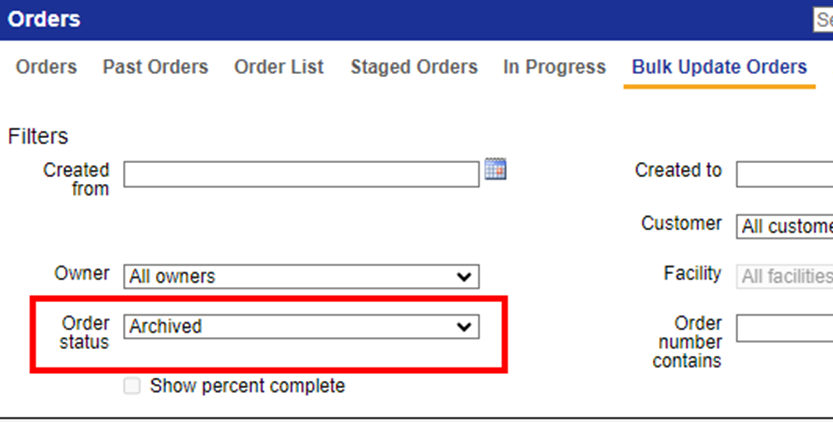
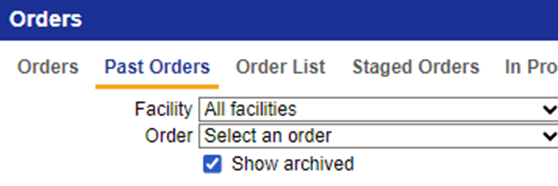
Further Reading
Still Need Help?
Submit an online web ticket or call Kahler Automation at 507-235-6648 option 2.